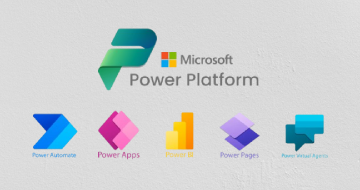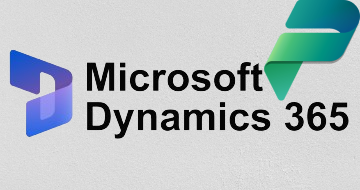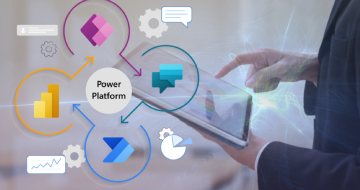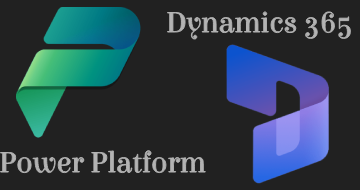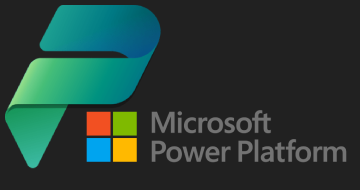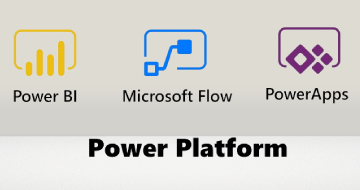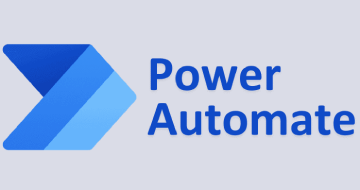IIRF Online > Development > No-Code Development > Microsoft Power Platform > Build Solutions with Power Apps, Power Automate & SharePoint
Build Solutions with Power Apps, Power Automate & SharePoint by Udemy
Create enterprise applications with the Power Platform (PowerApps, Power Automate, and SharePoint), and master PL-900
Course Highlights
- Create enterprise grade applications and solutions using the Power Platform
- Learn and master Power Apps, Power Automate, and SharePoint
- Learn how to transfer data and interact between Power Apps, Power Automate, and SharePoint
- Connect Power Platform to third party applications and services using connectors, HTTP requests, and APIs
- Create user interface integrations, such as chatbots or phone applications
- Become a Power Platform champion
- Learn how to use the solution formula to create any solution and application
- Create a complete end-to-end Uber-like application
- Take Dynamics 365 to the next level
- Get the PL-900 certification
Skills you will learn!
Curriculum
11 Topics
What is this course?
Example of solution formula
What is Power Apps?
What is Power Automate?
What is SharePoint?
Course roadmap
Who am I?
Ways to reach out
Keys to success
Leave a rating
Watch in 1080p
18 Topics
Introduction to SharePoint
Reference material
Setting up your environment 1
Setting up your environment 2
Site layout
Create a new Document Library
Benefits of Document Library 1
Benefits of Document Library 2
Pages
Pages with file viewer
SharePoint Lists - create a new list and add columns
SharePoint Lists - add rows from excel
SharePoint Lists - importing rows from excel
SharePoint List Benefit - public records
SharePoint List Benefit - new columns
SharePoint List Benefit - form and column validation
SharePoint List Benefit - formatting
SharePoint List Benefit - alerts
18 Topics
Introduction to Power Automate
Features of Power Automate
Environment setup
What is a flow?
Types of flows
Create your first flow
Flow details
Dynamic content
Expressions
Flow conditions 1
Flow conditions 2
Automated cloud flows 1
Automated cloud flows 2
Approvals 1
Approvals 2
Approvals 3
Parallel branches
Clipboard
19 Topics
Introduction to Power Apps
Reference material
Environment setup
Development environment
Dynamic assignment
Actions and navigate
Variables
Functions and formulas
If statements
Setting up data
Connecting to data
Data tables
Galleries 1
Galleries 2
View forms and galleries
Edit Forms 1
Edit Forms 2
Filter and search
Save and deploy
38 Topics
Introduction
Reference material
Adding users to SharePoint
Adding data to gallery
Conditional formatting in galleries
Adding a view
Edit form mode 1
Edit form mode 2
Note on references
Locking edit cells
Adding records
Creating default locked values in new forms
Adding a cancel edit and cancel new button
Making input forms and data cards conditional
Form validation 1
Form validation 2
Form validation 3
Form validation propagation
Adding new columns and updating schemas
Adding custom inputs - sliders
Adding custom inputs - data cards
Adding custom inputs - visual inputs
Adding custom inputs - using the update property
Adding custom inputs - making it work in view mode
Adding custom inputs - clean up
Refreshing data
Deleting records
Deleting records the easy way
Deleting records the better way 1
Deleting records the better way 2
Form and modal popup 1
Form and modal popup 2
Adding filters 1
Adding filters 2
Advanced filters
Counting number of rows in gallery
Create a Power App with data in seconds
Search
24 Topics
Introduction
Reference material
Connect SharePoint List to Power Automate
Simple alert and notification systems
Custom alerts based on column changes 1
Custom alerts based on column changes 2
Custom alerts based on specific column changes
HTTP requests to SharePoint lists 1
HTTP requests to SharePoint lists 2
HTTP requests to SharePoint lists 3
Customize who received alerts
Daily digest notifications - ODATA
Daily digest notifications - running the flow
Daily digest notifications - subtracting date columns
Daily digest notifications - finishing up and conversions
Data and list manipulation
Data and list manipulation with batch update
Mixing in approvals
Testing approvals
Multiresponse approvals and comments
Multiresponse approvals and comments testing
Using automate to lookup between different tables
Using automate to lookup between different tables - test
Parse emails to load data to SharePoint List
20 Topics
Introduction
Reference material
Run Power Automate workflow from Power Apps
Transfer data from Power Apps to Power Automate
Transfer condition variables from Power Apps to Power Automate
Transfer user variables based on gallery selection
Transfer images and files from Power Apps to Power Automate
Transfer images and files with file name
Transfer signatures workshop
Two way communication - strings
Two way communication - add two numbers and return sum
Two way communication - return two outputs from Power Apps
Two way communication - multiple outputs
Two way communication - response and respond function
Two way communication - transfer data table array records from Power Automate to
Concurrent functions 1 - set up
Concurrent functions 2 - full examples
Concurrent functions 3 - with Power Automate
Transfer single record information
Transfer multiple record information
19 Topics
Introduction
Reference material
Using forms as an input UI 1
Using forms as an input UI 2
Using forms as an input UI 3
Use Power Automate to parse emails
Use Excel online as a data source 1
Use Excel online as a data source 2
Sync data with Power Automate
Sync data with Power Automate - Add
Sync data with Power Automate - Modify
Sync data with Power Automate - Delete
Power Automate to sync Forms with Trello 1
Power Automate to sync Forms with Trello 2
API and how to use them
REST API example 1
REST API example 2
REST API example 3
Connect REST API to Power Apps
13 Topics
Introduction
Using a chatbot
Setting up the chatbot flow
Chatbot and parse JSON
Chatbot with the slice function
Chatbot and putting it all together
Adaptive cards
Adding adaptive cards from workflows
Creating dynamic adaptive cards
Adaptive cards with actions
Adaptive cards with inputs
Apps on your phone 1
Apps on your phone 2
52 Topics
Introduction to Dog Walkers United
Reference material
Create the dogs data schema
Fill the dog data
Create the trips schema
Fill the trips schema
Add photos
Add booking lists
Create title page
Set up the dogs page
Create the dogs gallery
Add functionality to dogs gallery
Add dog profile page
Add dog trips 1
Add dog trips 2
Add dog trips 3
Make visibility of dog trips conditional
Create navigation on dog page
Create trips page layout
Create trips gallery
Add photos to trips 1
Add photos to trips 2
Set up dogwalker filter 1
Set up dogwalker filter 2
Set up dogwalker filter 3
Set up dogwalker filter 4
Add trip order
Finish trip order logic
Add trip information page
Add functionality to dog profile
Add form functionality
Auto increment title
Add slider into form
Add rating into form
Add attachments to form
Create form modal functionality
Create back button
Test form functionality
Toggle between photos and attachments
Edit modal screen
Trip menu navigation and refresh
Booking page setup
Create future bookings
Make future booking clean
Your next booking
Booking refresh
Your next booking logic 1
Your next booking logic 2
Power automate flows for emails 1
Power automate flows for emails 2
Google maps launch
Create an email invoice flow
3 Topics
Congratulations
Conclusion and next steps
Certificate
1 Topic
Bonus
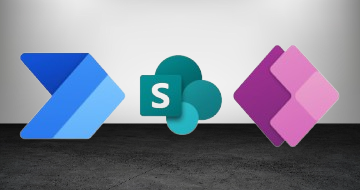
Build Solutions with Power Apps, Power Automate & SharePoint