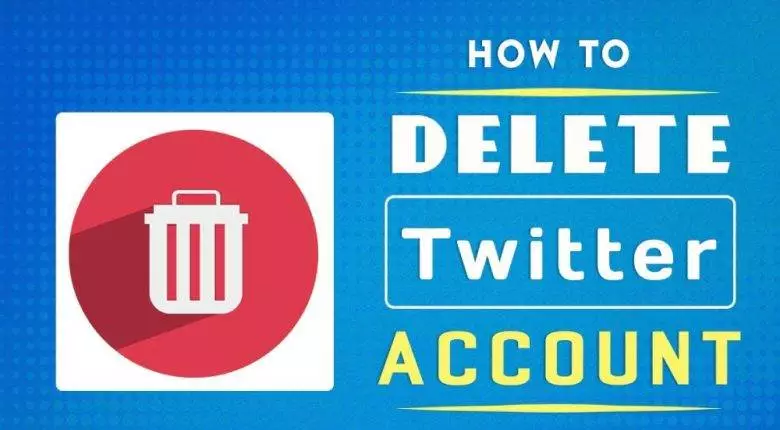Twitter is a leading social media tool that offers its users a wealth of information on almost every single topic under the sky, from breaking news to live debates and funny memes. Though it could easily grab the attention of the user for hours and keep them distracted from other worldly activities, it could at times be overwhelming and highly addictive as well. It is not uncommon for students to stay distracted from their studies and spend hours of their precious time in their Twitter accounts. For those who want to concentrate on the real world, and in matters that would help them prosper, the best option is to delete their Twitter account.
How to delete the Twitter account?
If you are wondering how to delete your twitter account permanently? It is just a matter of seconds, though developing the motive to delete it permanently could take days. Before deleting the account once for all, Twitter expects its users to first deactivate it for 30 days.
Deactivating the Twitter account is the first step towards deleting the account permanently. The account will stay deactivated for the first 30 days and if you do not access the account during the deactivation period, then the account will be deleted permanently and the user name will not be associated with the account any longer
Deactivating the Twitter account:
Deactivating the Twitter account is the first step towards deleting it permanently. This gives a window of 30 days for the users to decide if they want to reactivate or keep it deleted once for all. During the period of deactivation, the public profile and the username of the individual will not be available on the Twitter platform. It is important to make sure that the Twitter account should not be used to sign in to any of the other apps.
Deleting the account:
After the 30 days’ window of deactivation is completed, the Twitter account will get deleted permanently. After it is being deleted, it will not be available in any of the systems. The user will not be able to reactivate the previous account, and will not have access to any of the old tweets. Here is the step-by-step instruction to delete the Twitter account permanently on android devices.
Step 1: Tap on the profile phone or the menu icon at the upper left-hand corner of the profile
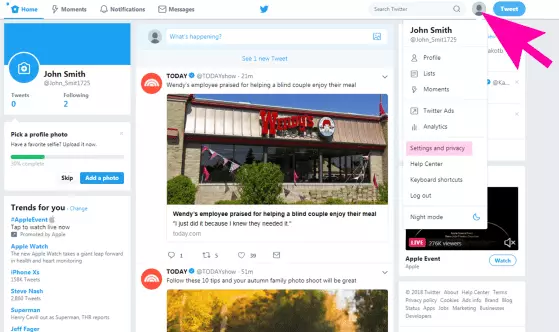
Step 2: Select the settings and the privacy menu from the drop-down box
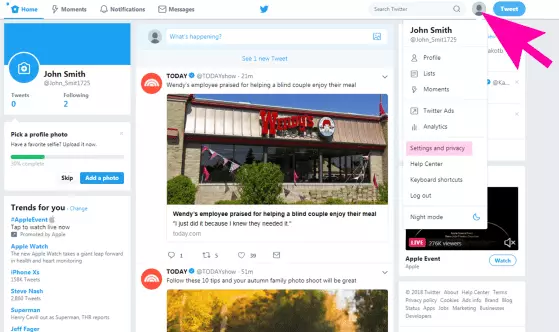
Step 3: Tap on the accounts tab and scroll down until the ‘deactivate the account’ tab props up
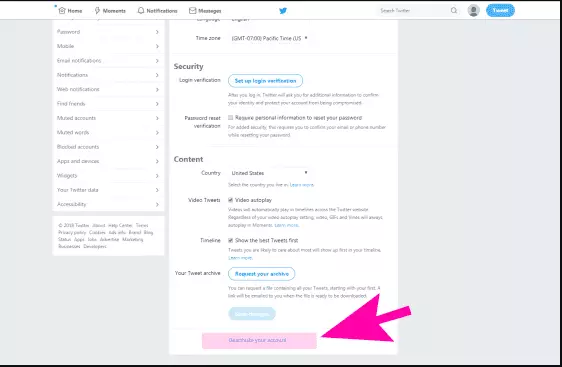
Step 4: Read all the information that is been provided on the page and scroll down and tap on the ‘deactivate’ option.
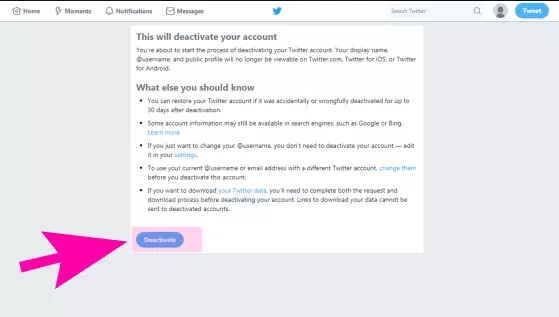
Step 5: Confirm the password to complete the process

Step 6: The app will again ask to confirm if you want to deactivate the account permanently.
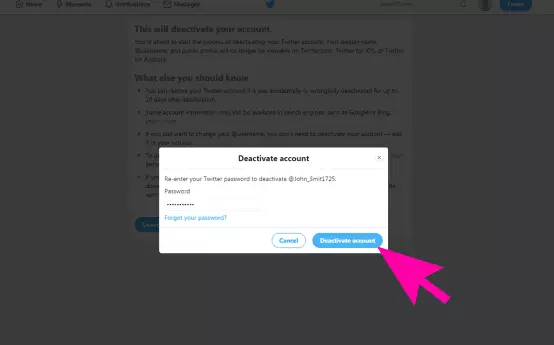
Step 7: We will get a confirmation message from Twitter, confirming the deactivation decision.
Deleting the Twitter account on iOS devices is completely a different procedure and its step-by-step process is as follows.
Step 1: Log in to the Twitter app and click on the profile picture in the upper left-hand corner.
Step 2: Select the settings and the privacy menu.
Step 3: Select account and scroll down to the bottom to choose the ‘deactivate the account’ option.
Step 4: On the next page, important information about deactivating the account will prop up. Read it carefully and tap on the deactivate menu.
Step 5: A new window will pop up asking for the password. Enter the password and click on the deactivate option. The account will not get deactivated.
If you are thinking about how to delete my Twitter account on a desktop computer, here is the process.
Step 1: Visit the Twitter page and log into the account
Step 2: Click on the profile icon on the top right side corner. Choose settings and privacy from the drop-down menu.
Step 3: Scroll to the bottom of the page and click on the ‘deactivate the account’ option.
Step 4: On the next page, read the instruction and tap ‘deactivate’
Step 5: Enter the Twitter password on the new window and click the ‘deactivate account’ option.
In all these methods, twitter will offer a 30 days’ reactivation window, and if the user doesn’t access the account in this period, the account will get deleted permanently.