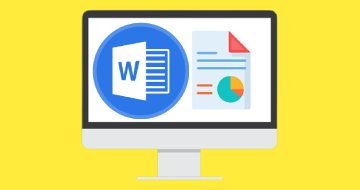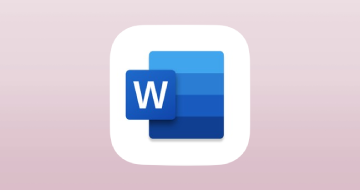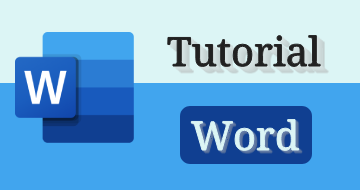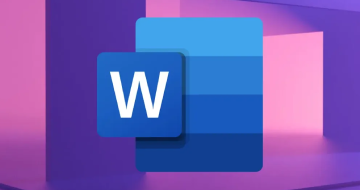Work Smarter with Microsoft Word by Coursera
Course Highlights
- How to create and maintain professional-looking reports, multi-column newsletters, résumés, and business correspondence.
- How to manage documents and document collaboration
- How to insert and format text and graphic elements
- How to manage tables and lists
Skills you will learn!
Curriculum
42 Topics
Program introduction - Microsoft 365 Fundamentals
"Course introduction - Work Smarter with Microsoft Word
"
Navigating this course
Careers in Microsoft 365
About Microsoft 365
Microsoft 365 Subscriptions
Microsoft 365 FAQs
Navigating your account
Finding help and changing settings
Using Desktop Office Apps
Introduction to Word
Introduction to Excel
Introduction to PowerPoint
Introduction to Outlook
Optional: Introduction to Access Publisher and OneNote
Optional: Introduction to Microsoft Teams
Introduction to OneDrive
Add and organize files in OneDrive
Collaborate using OneDrive
Access items with Delve
Share with Delve
Module summary - Getting Started with Microsoft Word
Course Syllabus - Work Smarter with Microsoft Word
How to be successful in this course
How to use the video settings on Coursera
Exercise: Login and basic navigation tasks
Exercise: Finding Help and changing account settings
Exercise: Download and install Office
Exercise: Exploring Microsoft apps
Optional: Introduction to Microsoft SharePoint
Exercise: Exploring Microsoft Services
Exercise: Organizing files in OneDrive
Exercise: Collaborating using OneDrive
Exercise: Access items using Delve
Exercise: Create a board
Module graded quiz: Getting Started with Microsoft 365
Knowledge check: Get started with Microsoft 365
Knowledge check: Get started with OneDrive
Knowledge check: Office 365 applications
Knowledge check: Office 365 Services
Knowledge check: Get started with Delve
Meet and Greet
28 Topics
Module introduction - Getting Started with Word
Identify the components of the Word interface
Create a Word document
Create a document using a template
Help features
Use document views
Navigate and select text
Modify text
Find and replace text
Check spelling and grammar
Other proofing tools
Module summary - Getting Started with Microsoft 365
Exercise: Identifying the elements of the Word interface
Exercise: Creating a Word document
Exercise: Creating a document using a template
Exercise: Getting Help in Microsoft Word 365
Exercise: Changing the document view
Exercise: Navigating and selecting text
Exercise: Modifying text
Exercise: Finding and replacing text
Exercise: Checking spelling and grammar
Exercise: Using other proofing tools
Shortcut keys
Module graded quiz: Getting started with Word
Knowledge check: Get started with Word
Knowledge check: Use document views and help
Knowledge check: Editing a document
Knowledge check: Proofing a document
41 Topics
Module introduction - Working with text tables and lists
Apply character formatting
Align text using tabs
Display text as list items
Control paragraph layout
Apply borders and shading
Apply styles
Manage formatting
Insert a table
Modify a table
Format a table
Convert text to a table
Sort table data
Control cell layout
Sort a list
Renumber a list
Customize a list
Module Summary - Working with text tables and lists
Exercise: Applying character formatting
Exercise: Align text using tabs
Exercise: Displaying text as list items
Font group commands keyboard shortcuts
Exercise: Controlling paragraph layout
Exercise: Applying borders and shading
Exercise: Applying styles
Exercise: Managing formatting
Exercise: Inserting a table
Exercise: Modifying a table
Exercise: Formatting a table
Exercise: Converting Text to a Table
Exercise: Sorting table data
Exercise: Controlling cell layout
Exercise: Sort a list
Exercise: Renumbering a list
Exercise: Customizing a list
Module graded quiz: Working with text tables and lists
Knowledge check: Formatting text
Knowledge check: Formatting text and paragraphs
Knowledge check: Adding tables
Knowledge check: Working with tables and cell layout
Knowledge check: Managing lists
33 Topics
Module introduction - Working with graphics
Insert Symbols and Special Characters
Add images to a document
Resize an image
Adjust image appearance
Integrate pictures and text
Insert and Format screenshots
Create text boxes and pull quotes
Format text boxes and pull quotes
Draw shapes
Modify shapes
Add WordArt and other text effects
Create complex Illustrations with SmartArt
"Module summary - Working with graphics
"
Exercise: Inserting Symbols and Special Characters
Exercise: Adding images to a document
Exercise: Resize an image
Exercise: Adjusting image appearance
Exercise: Integrating pictures and text
Exercise: Inserting and Formatting screenshots
Exercise: Creating text boxes
Exercise: Formatting text boxes
Exercise: Drawing shapes
Exercise: Formatting shapes
Exercise: Adding WordArt and other text effects
Exercise: Creating complex illustrations with SmartArt
Module graded quiz: Working with graphics
Knowledge check: Adding graphics
Knowledge check: Using Images in a document
Knowledge check: Text boxes and pull quotes
Knowledge check: Using shapes in documents
Knowledge check: Word Art and complex illustrations
Your graphics skills
51 Topics
Module introduction - Finalizing a document
Check accessibility
Using accessibility features
File formats and compatibility
Autosave and Autorecover
Manage Additional File Types
Apply a page border and color
Add a watermark
Add headers and footers
Control page layout
Control paragraph flow
Insert section breaks
Insert Columns
Link text boxes to control text flow
Add captions
Add cross-references
Add bookmarks
Add hyperlinks
Insert footnotes and endnotes
Add citations
Insert a bibliography
Insert a table of contents
"Module summary - Finalizing a document
"
Exercise: Checking accessibility
Exercise: Setting additional save options
Exercise: Managing additional file types
Exercise: Applying a page border and color
Exercise: Adding a watermark
Exercise: Adding headers and footers
Exercise: Controlling page layout
Exercise: Controlling paragraph flow
Inserting section breaks
Exercise: Inserting columns
Exercise: Linking text boxes
Exercise: Adding captions
Adding cross-references
Exercise: Adding bookmarks
Exercise: Adding hyperlinks
Exercise: Inserting footnotes and endnotes
Exercise: Adding citations
Exercise: Adding citations and a bibliography
Exercise: Inserting a table of Contents
Module graded quiz: Finalizing a document
Knowledge check: Set save options
Knowledge check: Controlling page appearance
Knowledge check: Controlling text flow
Knowledge check: Add captions and references to a document
Knowledge check: Add hyperlinks footnotes and endnotes to a document
Knowledge check: Add citations a bibliography and a table of contents
Knowledge check: Using accessibility features
Common issues with document accessibility
21 Topics
Module introduction - Collaborating on documents
Modify user information
Share a document
Work with comments
Compare document changes
Review a Document
Merge document changes
Module summary - Collaborating on documents
Course wrap up - Work Smarter with Microsoft Word
Exercise: Modifying user information
Exercise: Sharing documents
Exercise: Working with comments
Exercise: Comparing document changes
Exercise: Reviewing a document
Exercise: Merging document changes
Next steps
Module graded quiz: Collaborating on documents
Knowledge check: Modify user information and share a document
Knowledge check: Work with comments and compare changes
Knowledge check: Review a document and implement changes
Reflect on learning
4 Topics
Project introduction
How to submit assignment link
Task 1: Create a resumé
The benefits of using Microsoft Word

Work Smarter with Microsoft Word
.webp)