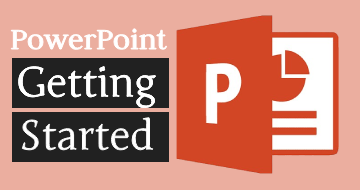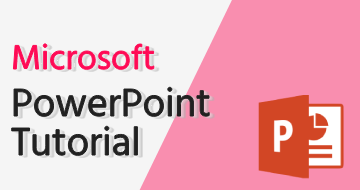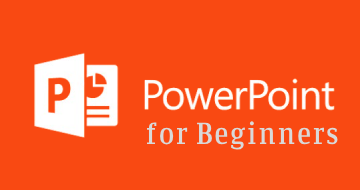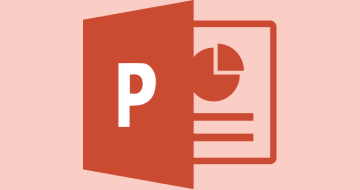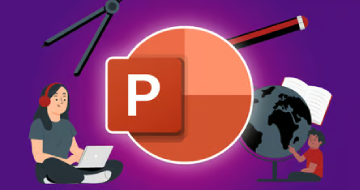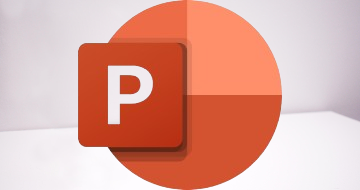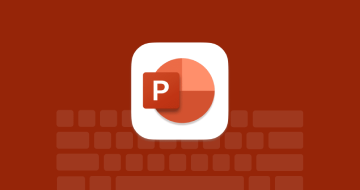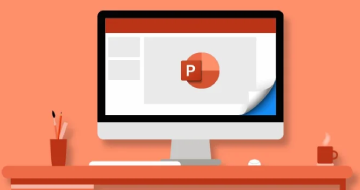Work Smarter with Microsoft PowerPoint by Coursera
Course Highlights
- How to create, save, and present a basic presentation; apply the basics of formatting; and add multimedia to a presentation
- How to manage slides and presentations
- How to apply transitions and animations
- How to insert elements into a presentation
Skills you will learn!
Curriculum
28 Topics
Introduction to Work Smarter with PowerPoint
Navigating this course
Navigate the PowerPoint environment
Using the ribbon
Working with slides and files
Create and save a PowerPoint presentation
Use help
Select a presentation type
Build a presentation
Lay out a presentation
Edit text
View and navigate a presentation
Module summary - Getting started with PowerPoint
Course syllabus - Work Smarter with PowerPoint
How to be successful in this course
How to use the video settings on Coursera
Exercise: Navigating the PowerPoint 365 user interface
Exercise: Creating and saving a PowerPoint presentation
Exercise: Using PowerPoint help
Exercise: Selecting a presentation type
Exercise: Building a presentation
Exercise: Laying out a presentation
Exercise: Editing text
Exercise: Viewing a presentation
Module graded quiz: Getting started with PowerPoint
Knowledge check: Getting started with PowerPoint
Knowledge check: Developing a PowerPoint presentation
Share your experience and objectives
34 Topics
Module introduction - Advanced text editing
Format characters
Format paragraphs
Format text boxes
Insert images
Insert shapes
Insert WordArt
Create SmartArt
Modify SmartArt
Change the look and feel of SmartArt
Edit objects
Format objects
Group objects
Arrange objects
Animate objects
Module summary - Advanced text editing
Exercise: Formatting characters
Exercise: Formatting paragraphs
Exercise: Formatting text boxes
Exercise: Inserting images
Exercise: Inserting shapes
Exercise: Inserting WordArt
Exercise: Creating SmartArt
Exercise: Modifying SmartArt
Exercise: Editing objects
Exercise: Formatting objects
Exercise: Grouping objects
Exercise: Arranging objects
Exercise: Animating objects
Module graded quiz: Developing a presentation
Knowledge check: Advanced text editing
Knowledge check: Adding graphical elements to your presentation
Knowledge check: Adding SmartArt to a presentation
Knowledge check: Modifying objects in your presentation
29 Topics
Module introduction - Enhancing the appearance of a presentation
Create a table
Format a table
Insert a table from other Microsoft Office applications
Create a chart
Format a chart
Manipulate a chart
Insert a chart from Microsoft Excel
Add Audio to a presentation
Add Video to a presentation
Customize animations
Timing groups and motion paths
Module summary - Enhancing the appearance of a presentation
Exercise: Creating a table
Exercise: Formatting a table
Exercise: Inserting a table from Microsoft Excel
Exercise: Creating a chart
Exercise: Formatting a chart
Exercise: Manipulating a chart
Exercise: Inserting a chart from Microsoft Excel
Exercise: Adding audio to a presentation
Exercise: Adding video to a presentation
Exercise: Customizing animations
Module graded quiz: Enhancing the appearance of a presentation
Knowledge check: Adding tables to your presentation
Knowledge check: Adding charts to your presentation
Knowledge check
Knowledge check: Add media to a presentation
Why use animations in PowerPoint
44 Topics
Module introduction - Preparing to deliver a presentation
Review your presentation
Review compatibility and accessibility
Apply transitions
Print your presentation
Deliver your presentation
Add comments to a presentation
Review a presentation
Store and share presentations on the Web
Manage a presentation
Create and manage sections
Modify slide masters and slide layouts
Add headers and footers
Modify the notes master and the handout master
Annotate a presentation
Set up a slide show
Create a custom slide show
Add hyperlinks and action buttons
Record a presentation
Module summary - Preparing to deliver a presentation
Course wrap up - Work Smarter with Microsoft PowerPoint
Exercise: Reviewing your presentation
Exercise: Applying transitions
Exercise: Printing your presentation
Exercise: Delivering your presentation
Exercise: Adding comments to a presentation
Exercise: Comparing and reviewing a presentation
Exercise: Sharing a presentation on the Web
Exercise: Creating and managing sections
Exercise: Modifying slide masters and slide layouts
Exercise: Adding headers and footers
Exercise: Modifying the notes and handout masters
Exercise: Annotate a presentation
Exercise: Setting up a slide show
Exercise: Creating a custom slide show
Exercise: Adding hyperlinks and action buttons
Exercise: Recording a presentation
Next steps
Module graded quiz: Preparing to deliver a presentation
Knowledge check: Preparing to deliver your presentation
Knowledge check: Collaborate on a presentation
Knowledge check: Customizing design templates
Knowledge check: Customizing a slide show
Reflect on learning
4 Topics
Project introduction
How to submit assignment link
Task 1 - Create a presentation
The benefits of using Microsoft PowerPOint
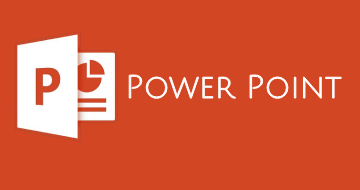
Work Smarter with Microsoft PowerPoint