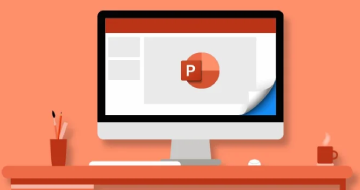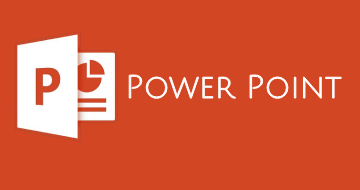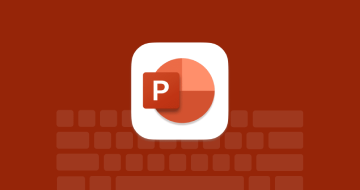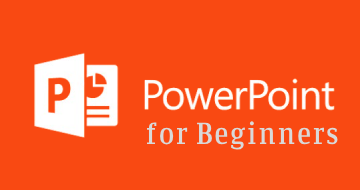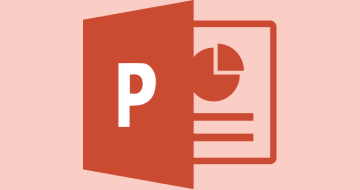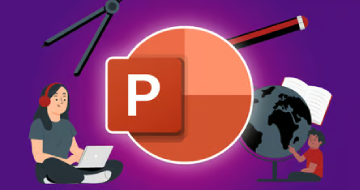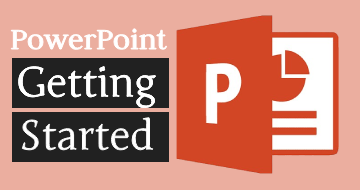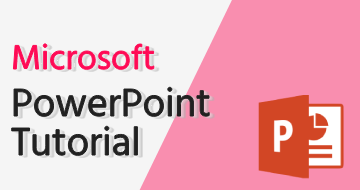IIRF Online > Office Productivity > Microsoft > PowerPoint > Powerpoint 2016 2019 365 - Master powerpoint presentation
Powerpoint 2016 2019 365 - Master powerpoint presentation by Udemy
Complete Powerpoint Masterclass, 20+ powerpoint 365 presentation slides. Learn Microsoft Powerpoint beginner to advanced
Course Highlights
- Create a fully-animated and transition-filled business presentation
- Rapidly improve your workflow and design skills
- Minimize text quantity on presentations by using graphs and images
- Learn PowerPoint from beginner to an advanced level
Skills you will learn!
Curriculum
2 Topics
Introduction and Who Am I ?
Resources for download
13 Topics
The Mighty SHIFT CTRL and ALT
Format Shape
My favorite tool - Format Painter
PowerPoint Versions
Quick Access Toolbar
Edit Points - Advanced Tip
Selecting the Color Scheme (Concept)
Selecting the Fonts (Typography)
Less is more
Less is more outplayed - Presenter View!
Adding a Vector File
Design Trends & Accessibility
Quick Roundup. Do you remember?
24 Topics
How to Use this Course
Slide 1. Title
Bonus - Perfect Alignment Every Time
Slide 2. About Us
Slide 3. 6 Features
Slide 3. Shape Connectors
Design the first 3 slides
Animation Basics
Slide 1 2 - Animation
Slide 3 - Animation
Slide 4. 4 Steps
Slide 5 & 6. Timeline
Transition Basics
Slide 5 & 6. Timeline - Animation
Slide 7. World Map
Slide 8. Country Map
Custom Format Shape Options
Slide 9. Graph like a boss
Slide 9. Graph like a boss - Animation
Slide 10. Filter Charts option
Slide 11. Contact Us
Slide 12. Resources
Slide 13. Thank You
Do You recall? 3 Quick Questions
6 Topics
Sections
Adding background music
Embedding Fonts
3 global changes
Reduce Presentation size
Exporting to PDF
11 Topics
Ways of creating templates
Master Slides
Layouts
XML files - Usage and Importing
THMX files - What They Are
How do Color Schemes in PowerPoint work
Creating a Layout - Pros and Cons
Creating a Layout - Advanced Usage
Designing Templates - Multiply Layouts
Custom Bulletpoint Lists
Summary
12 Topics
Introduction
How to Design With Me
Slide 1. Picture Layout
Slide 1. Welcome
Slide 2. Key Products
Slide 2. Key Products (Design)
Slide 3. Infographic
Slide 3. Infographic (Shortcut Magic)
Slide 4. Chart Design
Slide 4. Chart Design (Part 2)
Slide 5. Chart Design 2
Slide 6. Contact Us
9 Topics
Grouping
Slide 1. Welcome
Animation Pane
Slide 2. Key Products
Slide 3. Infographic
Slide 4. Chart 1
Bonus - Morph feature
Animate Chart series separately
Slide 6. Contact Us
7 Topics
Print-out vs Live Presenting
Adding relevant elements
Presenting a presentation
Pen Tool
Cameo - Live Camera Feed in PowerPoint
Speaker Notes
Bonus - Sharing Presentation via OneDrive
3 Topics
Introduction to AI for PowerPoint
Microsoft Copilot will use AI for PowerPoint Design
Microsoft Designer ChatGPT & Dall-e for Powerpoint
9 Topics
Introduction and Important notice
ZOOM - Features
MORPH - What is it
ZOOM - Practical Example
ZOOM - Why is it a game changer
MORPH - Example and usage
MORPH - New "!!" Feature is another Game Changer
MORPH - Zoom Into Parts of Your Slide
Conclusion - What is better
4 Topics
3D Basics - Rotation
3D Basics - Format
3D Basics - Light and Material
Chart with Icons into Perspective
9 Topics
Types of Tables
Native Table Design
Table Layout - Add and Edit Cells
Using the Pen and Eraser
Importing EXCEL data
Bonus - Live Linking EXCEL data
Designing a table Pt. 1
Designing a table Pt. 2
Final adjustments
9 Topics
Introduction
Switch Attention
Organize Layout
Make data cohesive and understandable
Expressing Large Data on Tables
Working with Inserted Picture Data
Utilizing Office 365 ZOOM Feature
BONUS: Organization Chart with Smart Art
Summary
6 Topics
Vector vs Bitmap
Using vector files in PowerPoint - WOW!
MAC Users - If You can use the 365 version
Converting with Illustrator
Converting with InkScape
Converting with Cloudconvert
1 Topic
Equations in PowerPoint
7 Topics
W3.org
Accessibility Basics
Subtitles - Automated subtitles and translations
Reading Order and Alt Text
Contrast Checker
Checking contrast online
Color Blind Safe
2 Topics
The #1 Place for inspiration & ideas
Try not to use the basic templates
7 Topics
Copying Between PowerPoints
Insert a screenshot properly into PowerPoint
Remove background from pictures
Even Out Different Pictures
Add Playing Video Backgrounds
Advanced Shadow Options
Animating series in charts
2 Topics
How to Design a Powerpoint Template
Minimalistic Icon Template
7 Topics
Introduction to this section
Slide 1: Sliced Image Composition
Slide 2: Four Steps Color Change
Slide 3: Custom Colorful Icons & Image Border
Slide 4: Proper Bulletpoint Usage
Slide 5: Example Organigramme Design
Would you like to share anything you did so far?
3 Topics
Product Roadmap Template
Embed an Interactive Google Map into your PowerPoint presentation
Animating Text Shapes On Charts
2 Topics
You Made It - Congratulations!
Bonus lecture
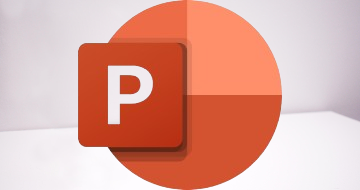
Powerpoint 2016 2019 365 - Master powerpoint presentation