IIRF Online > Photography & Video > Photography Tools > Affinity Photo > Learn the Entire Affinity Suite: Photo, Designer & Publisher
Learn the Entire Affinity Suite: Photo, Designer & Publisher by Udemy
Master the Affinity Suite & Create: Logos, Books, Brochures, Posters, Brushes, Thumbnails, Learn Photo Editing and More!
Course Highlights
- You will master the Affinity Designer, Photo, Publisher and Mobile Apps - The Full Suite of Affinity Software
- Master Photo Editing Techniques - Layers, masking, lighting, blending modes, effects and more
- Get comfortable using the Pen tool and other vector tools to create logos, icons and graphics of all kinds
- Create multiple page books and layouts
- Know how to export and work with digital and print files
- Create a wide variety of projects including logo designs, brochures, books, Instagram posts, posters, business cards, create brushes, digital graphics, advertisements and more!
- Learn design basics like layout, color and working with fonts and type, and mastering Grids
- You will be able to create your own custom brushes in multiple programs
- Learn how to work with your own photos to create awesome compositions
Skills you will learn!
Curriculum
2 Topics
Class Intro and Preview
IMPORTANT!! Please Watch! The Course Guide and Resources
7 Topics
Downloads for the section
Basics of the Affinity Photo interface
The basics of cropping
The basics of layers
What is a pixel image....and why does it matter
Clipping masks and effect layers
Masking for Beginners
7 Topics
Project Download files
Endless Summer - Part 1
Endless Summer Part 2- Adding gradients
Endless Summer Part 3- Adding text and finishing
Wander 1
Wander 2
Wander 3
6 Topics
Downloadable files for the Twisted clown image
Making your first paper pixel brush
Making your second paper pixel brush
Laying out the images for the clown project
Adding lighting and finishing the paper effect
Adding text and finishing the image
9 Topics
Downloads for the Youtube project section
Creating the creative Youtube thumbnail- laying out the images
Creating the creative Youtube thumbnail- Performing the effect
Creating the creative Youtube thumbnail- Adding text and finishing
Creating the professional Youtube thumbnail - Working in RAW images
Creating the professional Youtube thumbnail - Finishing
Creating the software Youtube thumb- Laying out the image and making screens
Creating the software Youtube thumb- Distorting text
Creating the software Youtube thumb- Adding screen reflection
11 Topics
Titan Poster downloadable files
Titan 1- Making a circular flare brush
Making fairy dust brushes
Making a repeating brush for flares
Setting up images
Placing Titan under glass
Adding background and adjustments
Lights and Shadows
Adding lights Part 1
Adding lights Part 2
Text and Finishing
7 Topics
Pattern Layers
Brushes from pixel selection
Apply filters to masks
Linking Documents
Live Liquify
Studio Presets
Test on a Path
8 Topics
Getting Started + Project Downloads
The Tracing Worksheet
The Shape Tools
Master the Pen Tool
Complex Shapes
Creating Icons - Brush Icon
Creating Icons - Dog Icon
Creating Icons - A and Target Icons
6 Topics
Drawing Our Popsicles
Working with Gradients
The Type Tool
Putting Illustrations and Type together
Shapes and Gradients
Exporting and Working with Vector Files
4 Topics
Working with Grids
Our Poster Layout
Creating our Layered Effect
Working with Blending Modes
3 Topics
Set up and Layout
Creating Our Backside
Finalizing and Exporting Our Files
4 Topics
Basic Setup
Front Cover Design
Inside Spread Layout
Exporting Our Files
5 Topics
Contour Tool
Custom Studio Spaces
Create Link to save file space
Create brush for pixel layer
Select Save Option
9 Topics
Downloads for the Space Scene Project
Creating the Space scene : Creating your first flare brush
Creating the space scene in Affinity Designer- Creating your second flare brush
Creating a Space Scene- Laying out the images
Creating the Space scene - Adding texture to the planets
Adding effects to the planets
Adding flares and glow
Adding detail 2
Finishing the space image
9 Topics
Learning the Basics of Publisher + Project Files
Working on Our Front Cover
Working with Photos
Our First Spread
The Recipe Page - Setting Our Type Styles
Inside Spread - Cont.
Learning Master Pages
Exporting Our Files
Extra Tools - Learning about Tables Overflow Text Shortcuts and More!
9 Topics
Downloads for the section
The basics of the interface for Affinity Designer for ipad
Making your first simple shapes in Affinity for ipad
Making a T-shirt design in Affinity for ipad- laying out the images
Making a T-shirt design in Affinity for ipad- Planning the vector image
Making a Tshirt in Affinity Designer- laying out the base shapes
Making a T-shirt in Affinity Designer-Finishing all the other tones
Making a T-shirt in Affinity Designer - Lining and finishing
Finishing the template and exporting the final result
7 Topics
Downloads for the Affinity photo for ipad section
Affinity Designer for ipad- Basic Navigation
Affinity Designer for ipad - Opening a document and adding a levels adjustment
Affinity Designer for ipad-Adding contrast filters and masking layers
Adding focus and blur
Lighting and finishing of the image
Lighting and finishing of the image
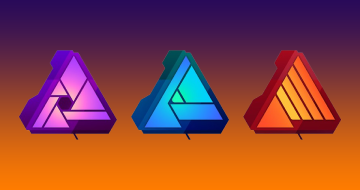
Learn the Entire Affinity Suite: Photo, Designer & Publisher

