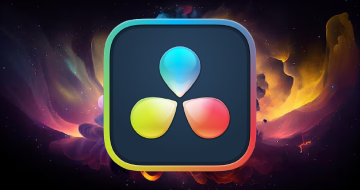IIRF Online > Marketing > Video & Mobile Marketing > Video Editing > The Complete Adobe Premiere Pro Video Editing Bootcamp
The Complete Adobe Premiere Pro Video Editing Bootcamp by Udemy
Learn Video Editing in Adobe Premiere Pro with Color Correction, Color Grading and Professional Video Editing practices
Course Highlights
- By the end of the course you'll have created your own Demo-Reel from 1min to 4/5 minutes - depending on your ambitions
- The Entire Video Editing Process while you create you Demo Reel with professionally shut footage provided for you.
- Efficiently use all the editing tools in Premiere Pro CC - The right tools with right techniques at the right place and time
- How to use the powerful Editing Monitors within Premiere Pro CC from the Trim Monitor to Speed adjustment Monitors
- The complete and professional Color Correction Process - A step by step approach, Including how to use the all Lumetri Scopes and the Lumetri Color Panel.
- The concept behind Color Grading and how to apply Color Grading in a professional way to create different moods and feelings for your Videos
- How to use the latest Graphics within Premiere Pro CC to create Titles, Lower thirds and more...
- and much, much more...
Skills you will learn!
Curriculum
1 Topic
Premiere Pro CC - The complete Course - Beginner to Advanced
12 Topics
Start Creating your First Movie Now!
Download your Footage for this Section
Create Your First Project & Import Your Media
Assemble Your First Movie - Your First Montage
Work with Audio and Add Music
Add Stills and Text
Add Graphics
Add Transitions
Export and Produce your Video
How to Re-link offline Media
Your First Practice Activity and Assignment
Download Your Media for the Assignment
7 Topics
How to Download Your Footage
Minimum Download
Complete Media Download: Part 1 - Monday
Complete Media Download: Part 2 - Tuesday
Complete Media Download: Part 3 - Interviews
Complete Media Download: Part 4 - GoPro
Complete Media Download: Part 5 - GoPro Glidecam
6 Topics
Previewing Importing and Organizing your Media
Using the Media Browser to Locate Preview Select and Import Media
Using the Project Panel to Organize your Media: List View
Using the Project Panel to Preview & Organize your Media: Icon View
Performing Searches & Creating Search Bins
Final Step - Organizing Your Project
13 Topics
Adding Inserting and Arranging Clips in a Sequence: Tools & Techniques
Download Your Working Project File
Editing a Documentary with an Interview
Working in the Source Monitor - Playing & Marking
Rough Cutting & Creating Subclips
Multiple Ways to Create a New Sequence
Performing Insert Edits Lifts & Inserts
Performing Overwrite Edits with Track Selection
Performing Insert Edit and Lift & Insert with Modifier Key
Selecting and Moving Contiguous Clips - Track Select Tool
Detecting Duplicate Clips and Duplicate Frames
Synchronizing Audio and Video
Timeline Navigation & Selection Techniques
8 Topics
Editing Techniques & Editing Tools
Zooming Vertically on the Timeline
Re-Trimming Clips from the Timeline in the Source Monitor
Lifts Extracts and Basic Trims
Performing Replace Edits
Using the Ripple Edit Tool
Refining Transitions in the Trim Monitor: Rolling & Ripple Edit Tools
Changing Relative Clip Content & Position
5 Topics
Manipulating Clip Speed
Freeze and Still Frames
Forcing Speed Changes with Fill-to-Fit
Changing speed with the Rate Stretch Tool
Changing speed with the Speed/Duration Panel
5 Topics
The Essentials Audio Tools covered in this section
Audio Channels - From Mono to Stereo and Vice Versa
Gain Or Volume - What's the Difference
Volume Adjustment - Audio Clip Mixer and Audio Track Mixer
Using Presets to Enhance Audio
8 Topics
You learning take away from this section
Starting the Graphics Workspace
Creating a Graphics Clip
Editing your Graphics
Animating Clips: Keyframes Concept
Animating Graphic Layers within the Clip
Upgrading to Master Graphics Clips
Using the Default Essential Graphics Templates
6 Topics
Adding Editing and Creating Transition - Video Audio and Stills
Clip Handles: the Key to Smooth Transitions
Refining Transitions in the Effect Controls Panel
The Effects Panel Transitions: Adding Replacing and Special Properties
Combining Standard Transitions with Video Effects
Custom Transitions with Color Mattes
10 Topics
The Color Correction Process and Workflow
Color Correction - What You Should Never Do
The Color Correction Workflow
Adobe Recommended Color Correction Workflow
Intro to the Lumetri Color Panel and the Lumetri Scopes
Adjusting Tonality using the Lumetri Scope: Waveform
Lumetri Color: How to use Use Curves to Achieve Color Correction
Balancing Colors / Removing Color Cast with Lumetri Scope: RGB Parade
How to use the HSL Secondary for Additional Color Correction
Hue & Saturation using the Lumetri Scopes: The Vectorscopes
4 Topics
What is Color Grading?
Using an Adjustment Layer to Apply Color Grading to Your Project
Color Grading Effects from The Lumetri Presets
Saving or Exporting Your Color Grading Effects
4 Topics
Built-In Effects: Animating a PiP (Picture In Picture)
Animating with Opacity
Time Remapping - Smoothing Speed with the Speed Monitor
Time Remapping - Speed Animation for Slow Motion Clips
13 Topics
Workflow: Post-Production for this Documentary
Step One: Download Import Preview and Organize your Media
Step Two: Interview Master Clips Color Correcting and Color Grading
Step Three: Creating Interview Subclips
Step Four: Creating Your Montage - Interview
Step Five: Adding B-Roll Clips
Step Six: Refining Your Rough Montage
Step Seven: Refining the Edits
Step Eight: B-Roll Color Correction
Step Nine: B-Roll Color Grading
Step Ten: Adding Music and Adjusting Volumes
Step 11: Adding Graphics - Titles Lower Thirds Intro Outro...
Finally: Export and Share
6 Topics
Download Your Media for this section
Chromakeying - Concepts and How to work
Using Masks to reduce work
Cleaning Up the Matte
Adding Shadows
Working with a Blue Screen
1 Topic
What have you learned and what you need to learn
1 Topic
Bonus: Expand your Video Editing Skills

The Complete Adobe Premiere Pro Video Editing Bootcamp