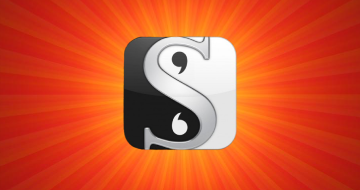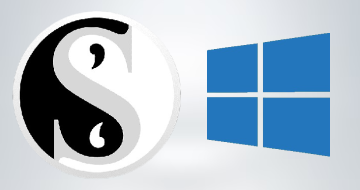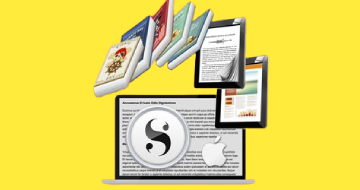IIRF Online > Business > Media > Scrivener > Scrivener |Full Course on How to Write a Book in Scrivener 2
Scrivener |Full Course on How to Write a Book in Scrivener 2 by Udemy
Master all the Major Features of Your Scrivener Writing Software to Write eBooks and Paperback Books (Not for Scriv 3)
Course Highlights
- How to open a project and customize your Scrivener workspaces.
- Toggle between Scrivener’s normal Text Editing Mode, Cork Board Mode and Outlining Mode and how to use each of them as well as how to use Scrivener’s distraction free Full Screen Mode.
- Split your Scrivener screen to have two documents or two versions of the same document open at once.
- Manage your files and folders, whether you are starting from scratch in Scrivener or want to import your content from another writing application pre-sorted into chapters or sections.
- Make use of Scrivener’s editing tools like collections and snapshots (which takes a snap shot of the current state of a document so that you can revert to it if you don’t like your subsequent edits).
- Compile your work for export to your agent, as a paperback or as an eBook right inside your Scrivener software.
- How to download some tools so that you can preview your content before you send it out.
- Customize your visual preferences for the Scrivener user interface as well as the cork board feature
- Import directly into Scrivener from a mind map application
- Keep track of tasks via the comments, notes and annotations features in the Scrivener inspector pane
- Back up and sync your Scrivener projects to Dropbox and work directly from Dropbox if you want to switch between computers
Curriculum
2 Topics
Udemy Interface Explained
Welcome
5 Topics
Opening a Project
Menus + Customizing Your Toolbars
An Overview of the User Interface and View Modes
Setting Your Font Style
Setting Your Language and Spelling
5 Topics
Introduction to the Binder
Creating and Arranging Files and Folders
Changing Files Folders and Icons
How to Import Documents and Research Material Into Your Scrivener Project
Importing Your Manuscript From Another Writing Application
5 Topics
Free Style Writing and Compose/Full Screen Mode
Plotting Loosely or Using the Cork Board
How to Plot or Track Your Progress Using the List Style Outliner View
How to Split Your Editing Window in Two
Page View (Mac Only)
6 Topics
Find and Replace Text and Project Search
The Extremely Useful Collections Function
Making Revisions - Revision Mode - (Mac Only)
Making Revisions - Snapshots
The Simple Way I do Most of My Revisions
Tips For Editing on the Fly and Using Some Very Useful Tools
6 Topics
An Overview of the Compile Function in the Windows Version of Scrivener
An Overview of the Compile Function in the Mac Version of Scrivener
How to Compile a Standard Manuscript for Your Agent or Publisher
How to Compile a Paperback Novel
How to Compile an eBook
How to Preview Your eBook Before Publishing
5 Topics
Adjusting the Colors of Your User Interface for Windows version of Scrivener
Adjusting the Colors of Your User Interface for the Mac version of Scrivener
Showing Label Colors in Your Binder and Your Outliner Rows
Customizing the Cork Board Interface in the Windows version of Scrivener
Customizing the Cork Board Interface in the Mac version of Scrivener
7 Topics
Importing From a Mind Map Application
Keeping Track of Notes Images and Links in the Inspector Window
Inline Comments Notes and Annotations
Adding Footnotes to Your Documents
Making Your Own Text Format Presets
The Extra Options in the Mac Project Targets Menu
Backing up and Synchronizing with DropBox

Scrivener |Full Course on How to Write a Book in Scrivener 2