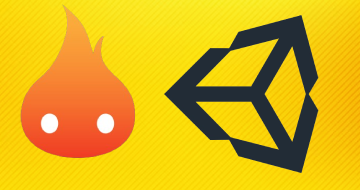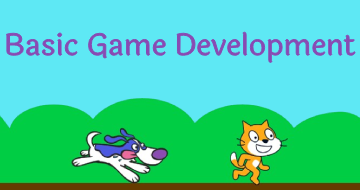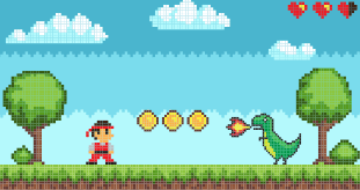IIRF Online > Design > Game Design > Game Development Fundamentals > The Game Design and AI Master Class Beginner to Expert
The Game Design and AI Master Class Beginner to Expert by Udemy
3D game design, 2D game design, AI art, VR/AR/XR, Unity, coding, C#, game development, animation, programming, Photoshop
Course Highlights
- AI design, create incredible AI images and videos for your game and VR experiences
- Master game engines like Arcade Studio and Unity3D
- Create advanced 2D and 3D games, apps, and websites
- Develop for Nintendo, Xbox, PS4, PC, Mac, iPhone, Android
- Master 3D modeling and animation with tools like Arcade Studio and Maya
- Digital painting with Photoshop and Illustrator
- How to work in game design, visual effect, or software development
- How to create, share, and sell your games and virtual experiences
Skills you will learn!
Curriculum
2 Topics
Introduction to this training series
Course Project Files
7 Topics
Introducing Arcade Studio
Get to know the workspace
Adding assets to your project
Navigating around 3D space
Moving objects
Download our Example files
Publishing projects
8 Topics
Intro to this section
Orbit Shot
Pan + Tilt Shot
Tracking Shot
Roll Shot
Handheld Shot
Dolly Zoom
Excellent job with cameras
3 Topics
Look At Cursor Location
Play Animation
Creating an Object Carousel
26 Topics
What is Unity
Navigating Unity's updates and new features
What you will learn
Getting to know the Unity Ecosystem
overview of the Made With section of Unity3d.com
overview of the Forum section of Unity3d.com
overview of the Answers section of Unity3d.com
overview of the Documentation section of Unity3d.com
overview of the Asset Store on Unity's website
Creating a free user account with Unity
Downloading Unity Hub
Install Unity App versions and start new project
Link Visual Studio to Unity
Importing the 3D Game Kit
Creating assets | cube and sphere
Interface overview
Navigating around the workspace
Toolbar Tools
Toolbar Buttons
Project window
Scene view
Game view
Hierarchy window
Inspector window
Customizing your workspace
Wrap up
41 Topics
Your Resources
What you will learn
c# and .NET explained
IDE options
Setup / download Visual Studio
workspace layout and Visual Studio edits
Link Visual Studio to Unity + Project Setup
Importing the Adventure Sample Game and Folder setup
Importing the Corridor project
Folder Setup
Explore the Console Panel
Problem Solving in the console panel
Anatomy of a Script
Syntax basics
Debug and String
Variable Type
Array
List
Array and list Inspector
Enum (enumeration)
Variable Attributes | Part 1
Variable Attributes | Part 2
Code example scene setup
Arithmetic
Shorthand Arithmetic
Conditional - if else
Conditional - if else if
Conditional Ternary
Multi Conditional and Expression
Switch Case Basics
Switch Case Enum
Loop Basics
Nested Loop
While Loop
Random Class
Foreach
Method Structure
Method and Parameter
Method Overloading
Method Return Values
Wrap up what you learned
55 Topics
What you will learn
Your Resources
Project Setup
Importing the 3D Game Kit
Basic scene setup
Scene Setup continued
Add material to a cube
Keyboard input & moving the cube
Move Back & Forth Left Right Up Down
Finding the input on translate in the api
Find input in API
Rotating around with input
Move and rotate together
Collision & rigidbody
Collision & rigidbody continued
Scaling by input
Color change with input
Particle system basics
Impact particle script
Creating a lightswitch trigger event
Triggering multiple elements at once
Triggering multiple elements at once continued
Triggering an audio clip
Triggers explained
Spawner basics
Adding values to spawned objects
Applying force to spawned object
Target hit point refactor
Camera lookat
Smooth camera follow
Camera states
Camera trigger state events
Camera minimap setup
Camera minimap follow
Camera minimap rotate
Camera minimap fullscreen
Player gravity setup - rotate to object
Player gravity rotation attractor
Player gravity rotation body
On mouse events
Raycast setup
Raycast - ray and hit
Raycast - object placement
Raycast - all and hits
Raycast - move object
Move to click position
Follow mouse position
Animation setup
Animator script
Animator Condition
Creating a GameObject
Creating Mesh
Moving mesh vertices
Load from resources
Wrap up what we have learned
34 Topics
What you will learn
Resources
project download and install
scene setup in the 3D Game Kit
creating a blank scene for level 2
overview of the camera settings and Cinemachine
introduction to skyboxes
terrain generation with the 3D Game Kit
terrain setup with Unity Terrain Toolbox
terrain creation with Unity Terrain Toolbox
tree creation
tree leaves creation
interactables - acid moving pad
interactables - door and pressure pad
scene setup with prefabs - part 1
scene setup with prefabs - part 2
scene setup speed through
painting objects with the instance painter tool
creating an instance painter
simple translator for moving platform
create a collectable object with the ProBuilder
adding material texture to the shield
Shield Placement
equip the collectable shield
shield final adjustments
enemy detection radius setup
enemy NavMesh setup
enemy damageable max hit change
player max hit and checkpoint change
trigger door to next level
lighting and progressive lightmapping
basic GUI setup
basic setup and programming for player health UI
wrap up what you learned
36 Topics
What you will learn
Your Resources
Unity Project Setup
Project Download
UI Setup
Exploring the Project Package
Setting up your first scene
Building with tiles
Getting to know the moving platforms
Getting to know interactibles like doors and pressure pads
How to setup a door switch
Working with and setting up enemies
Create a pushable box and damageable items
Teleport positions and teleport to next scene
Setting up environment objects | acid and spikes
Player setup and downloading a replacement character
Swap your player character
Laying out a flat level map for reference while building
Prepping your new scene
Laying out the ground tiles with tile map
Setting up the Dropship
Destructibles Teleports and pushers
setting up movers to interact with
setting up doors to interact with
Connecting keys to the doors
Scene cleanup and code edit
Level tile cleanup
Walkthrough gameplay check
Environment elements & enemy setup
Adding details to the scene setup
(speed-run-through) completing the details for the level
Adjusting the game lighting
Boss door trigger animation script 1
Boss door trigger animation script 2
Build out and wrap up elements
Gameplay full runthrough
47 Topics
What you will learn
Your Resources
Setting up the Unity Project
Download and Explore the Package
Demonstration of the Wheel Collider
Walkthrough of the Prefab Vehicles and Camera System
Laying out a Flat Rough Idea for the Racetrack
Building out the Track | Snapping Explained
Building out the Track | Continued Adjustments
Building out the Track | Final Details
Test Drive
Adding the Guardrails
Build the Terrain
Setup Track Option Number 2 - Scene 2
UI Speedometer Setup
Finishing the Speedometer
Setting up the UI Timer
Wrap up the timer and create the countdown UI
Cleanup project and setup scripts
Setting up the Countdown System
Timer and Manager
Setting up the Checkpoint Trigger
Creating The Track Manager Prefab
Implementing the Boost Pick Up Element
Implementing a Jump Pickup Element
Setting up the Track Jump Pad
Prefab Setup
Setting up the Minimap
Adding the Rearview Mirror Camera
Setting up the Lap Counter UI
Lap Counter Script Start
Lap Counter Script Finish
Laps Complete Script
Race Complete UI
Race Complete Buttons and Code
Scene Setups
Terrain Edits
Setting up Additional Vehicles
Main Menu UI Setup
Adding Images to the Main Menu UI
Main Menu UI Buttons and Saving the Game
Loading The Game | part 1
Loading The Game | part 2
Camera Updates and Additional Cleanups
Final Race Testing
wrap up
Build and Run
56 Topics
Resources
What you will learn
Get to know Mixamo
Selecting your Mixamo character
Export Mixamo T-pose
Choose Idle walk and run animations
Choose attack heal and charge up animations
Unity scene setup
Import fantasy environment
Import Abe animations and T-pose
Extract Abe textures
Import 3rd person controller system
Humanoid setup on T-pose
FBX animation setup
Animation loop root
Character animator overview
Character animator controller setup
Animator idle behavior setup
Animator locomotion behavior setup
overview extend controller behaviors
Animator attack behavior setup
Attack behavior script core code
Attack script finish and apply animator behavior
Charge up/taunt animation setup
Charge up/taunt script core code
Heal animator behavior setup
Healing script core code
Healing object trigger box
Healing interaction trigger script
Cleanup character prefab creation
Animation direction root offset adjustments
Particle effect package setup
Particle scene setup
Create staff weapon proxy
Attack particle effect - part 1
Attack particle - part 2 - translate forward
Adjust offset for all animations
Particle attack - part 3
Particle attack - part 4 - animation timing
Particle attack - part 5 - hit effect
Particle attack - part 6 - shoot direction
ProBuilder Install
ProBuilder basics
ProBuilder staff - part 1 - extruding
ProBuilder staff - part 2 - finalized object modeling
ProBuilder staff - part 3 - uv texture mapping
ProBuilder staff - part 4 - smooth and connect to hand
Character prefab update and charge up effect
Character prefab charge up effect coded animation
Character prefab healing effect coded animation
Cleanup and finalize character prefab
Abe character prefab in new forest scene
Rock object particle explosion
Cleanup walk run controls
Final joystick controls
Game build
47 Topics
Unity3D The Fundamentals (Project Files)
Introduction
Project setup
Basic scene setup
Keyboard input
Directional movement
Finding the input from the api
Rotating around with input
Move and rotate together
Collision and rigidbody
Scaling by input
Updated script for the next lesson on "color change with input"
Color change with input
Lightswitch trigger event
Triggering multiple elements
Triggering an audio clip
Triggers explained
Spawner basics
Values to spawned objects
Force to spawned object
Particle system basics
Particle system - smoke stack
Camera LookAt
Smooth camera follow
Camera states
Camera trigger state events
Player gravity rotation setup
Camera minimap setup
Camera minimap code
On mouse events
Raycast setup
Raycast single ray
Raycast ray and hit
Raycast object placement
Raycast all and hits
Raycast all from a gameObject
Raycast move object
Move to click position
Follow mouse position
Animation setup
Animator script
Examples 13 and 14 level load
Gameobject Primitive
Gameobject and mesh
Moving mesh vertices
Load from resources
Wrap up
33 Topics
Unity3D Building your first level (Project Files)
Introduction
Project setup
Basic shapes
Select and delete
Material and texture
Basic level part 1
Basic level part 2
Texture websites
Apply textures and materials
Texturing part 1
Texturing part 2
Texturing part 3
Terrain setup
Terrain texturing
Terrain sculpt part 1
Terrain sculpt part 2
Skybox
Particle part 1
Particle part 2
Particle part 3
Particle part 4
Tree creator
Particle rain
Audio storm
Thunder strike code
Thunder strike audio
Finishing touches
Build the game
Sharing your game
Asset store level editor
Asset store terrain
Asset store textures / models
29 Topics
Unity3D Boss Battle (Project Files)
Introduction
Setup
Navigation
Project setup
Object setup
Hierarchy setup
Materials and saving
Getting audio clips
Setup scripts
MagicOrb and moving objects
MagicOrb triggerEvent
MagicOrb particle setup
Cannonball setup
Random force
TriggerEvent and particle
Creating prefabs
Player basic movement
Player Weapon and socket setup
Player Weapon shooting
Turret setup and follow
Turret weapon shooting
Player health
Turret health
Turret hit color change
Manager and gui setup
Gui framework
Gui updating
Building the project
47 Topics
Introduction
Particle setup
Particle dust example
Particle dust
Fire simple 1 fire
Fire simple 2 glow
Fire simple 3 smoke
Fire simple 4 cleanup
Fire complex 1 fire
Fire complex 2 flames
Fire complex 3 glow
Fire complex 4 dark smoke
Fire complex 5 white smoke
Fire complex 6 sparks falling
Fire complex 7 sparks rising
Fire stream 1
Fire stream 2
Fire stream 3
Fireball 1
Fireball 2
Fireball 3
Fireball 4
Flame 1
Flame 2
Leaves falling 1
Leaves falling 2
Magic effect 1 base
Magic effect 2 edge
Magic effect 3 glow
smoke 1
Smoke 1 different
Smoke 2
Smoke funnel 1 funnel
Smoke funnel 2 debris
Smoke funnel 3 interior
Smoke funnel 4 dust
Smoke funnel 5 scene check
Snow 1 light
Snow 2 heavy
Snow 3 storm
Snow test
Sunrays
Vapour steam
Water spray 1
Water spray 2
Water spray 3
Water spray 4
35 Topics
Maya Introduction (Project Files)
Introduction
Download
install & run
User Interface
Primitives and selection
Move rotate scale
Navigate viewport
Viewport views layout
Viewport shading lighting
Material editor basics
Material editor texture
Material editor workspace
Material Texture UVW
Render basics
Animation basics
Animation scene
Edit options vertex edge face
Mesh
Edit mesh
Mesh tools
Hut scene setup
Hut wall
Hut door
Hut miscellaneous pieces
Hut Roof
UVW texture wall
UVW texture roof
UVW texture surfboards
UVW texture miscellaneous items
UVW texture bamboo
UVW texture door
Scene layout
Render image
Render animation
57 Topics
Introduction
Setup Body
Material Layers
Model Front View
Model Top View
Model Side View
Body Perspective View
Model Head
Head Perspective View
Head to body
Model Armor A
Model Armor B
Model Armor Head C
Model Armor Head D
Model Armor Head E
Model Armor Head F
Model Face A
Model Face Fang B
Model Face Fang C
Model Face Fang D
Setup Leg
Model Leg A
Model Leg B
Model Leg C
Model Leg D
Model Leg E
Model Leg F
Model Leg G
Model Leg H
Model Leg I
Model Leg J
Model Leg K
Setup Leg Armor
Model Leg Armor A
Model Leg Armor B
Model Leg Armor C
Model Leg Armor D
Apply Material
Setup Spider
Render Spider
Prepare Spider Model
Leg bones
Leg Rig
Leg Skin
Leg Parenting
Leg Copy
Leg ik
Add bones to body
Skinning the body
Rigging the body
Spider Root
Create Idle animation
Walk animation
Walk animation 2
Walk animation 3
Walk animation 4
Spider model and animation outro
5 Topics
Exporting Spider Model to Unity3D
Export Idle Animation
Export Walk Animation
Animation Setup
Script Controller
29 Topics
Introduction
Downloading
Welcome screen
User Interface
Primitives
Move rotate scale
Navigation
Viewport layout
Viewport views
Shading and lighting
Material editor basics
Material editor texture
Material textures UVW
Render basics
Animation basics
Animation scene
Edit poly
Edit poly general
Edit vertex
Edit edges
Edit poly
Drone scene setup
Drone body
Drone motors
Drone legs
Drone underside
Drone camera
Drone animation
Drone render
21 Topics
Introduction
Setup
Head setup
Head review
Body
Arm & Sholder
Upper Arm
Lower Arm
Leg to hip
Upper leg
Leg to Foot
Clean up
Unwrap review
Materials
Light material adjust
Lights and stage
Render
Rig
Skin
Pose
Animate
5 Topics
Export Robot Model to Unity3D
Export Idle Animation
Export Walk Animation
Animation Setup
Script Controller
19 Topics
Line
Shapes
Intro to Values Part 1
Values Part 2
Values part 3
Color Theory
Color Theory cont.
Drawing Construction
Drawing Tumbnails
Drawing Clean Lines
Blending with Brush Tool
Perspective
Composition
Art Studies
Practice Tips
Landscape part 1
Landscape part 2
Landscape part 3
Landscape Conclusion
33 Topics
Hard Surfaces intro
Soft Surfaces intro
Soft Surface example
Hard & Soft combo
Materials | Wood
Materials | Organic
Materials | Texture
Materials | Cloth
Materials | Metal
Using the Materials
Using the Materials cont.
Intro to Faces
Skulls & Skin
Construction workflow
Features
Features cont.
Concluding Example
Clothing and Drapery
Clothing and Drapery 2
Clothing and Drapery 3
Clothing and Drapery 4
Clothing and Drapery 5
Mechanical Objects
Mechanical Objects 2
Mechanical Objects 3
Mechanical Objects 4
Mechanical Objects 5
Mechanical Objects 6
Mechanical Objects 7
Mechanical Objects 8
Mechanical Objects 9
Mechanical Objects 10
Mechanical Objects 11
10 Topics
Character base sketch
Refining Sketch
color pallet
Painting
Painting 2
Painting 3
Painting details
Painting details 2
Painting details 3
Final touches
14 Topics
Sketch Comp
Refind Concept
Expand Comp
Shape & Tweak
Light Test
Focal Point
Texture 1
Texture 2
Texture 3
Light
Scale Clean up
Narrative & Balance
Finalizing
Last FX
19 Topics
Thumbnail Ideation
Thumbnail Ideation cont.
Drawing for Direction
Drawing cont.
Painting Over
Painting Over cont.
Painting | Clean up 1
Painting | Clean up 2
Painting | Clean up 3
Painting | Clean up 4
Painting | Clean up 5
Painting | Clean up 6
Painting | Clean up 7
Detail & Refine 1
Detail & Refine 2
Detail & Refine 3
Detail & Refine 4
Detail & Refine 5
Final Effects
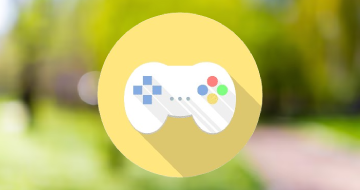
The Game Design and AI Master Class Beginner to Expert